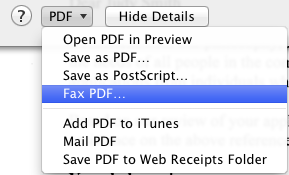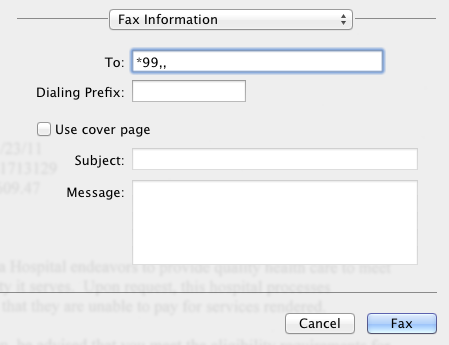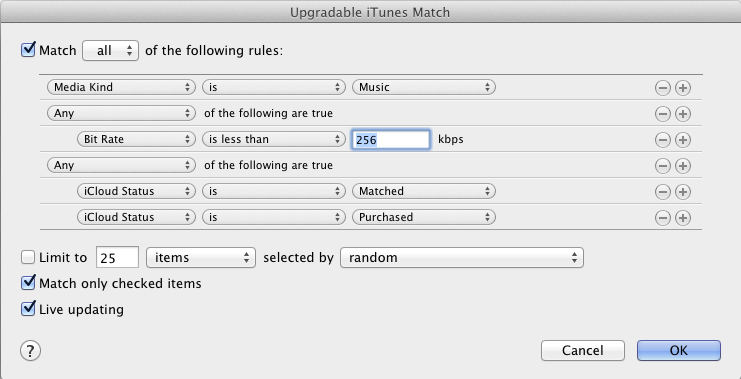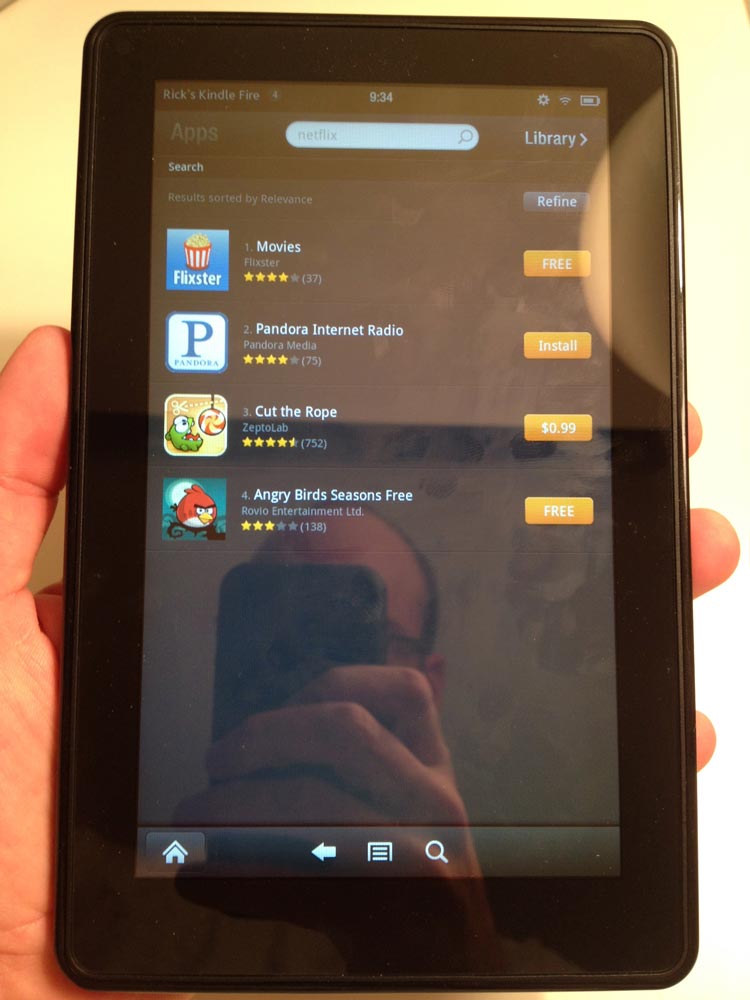Faxing seems to be an ancient technology that just won’t die. It is still embraced, often even preferred or required, by many businesses. Most people don’t want to have to own a fax machine any more but do have to fax from time to time. There is a modern day solution. You can easily fax any PDF from a Mac. And since you can convert anything in a browser to a PDF easily on a Mac, it allows you to fax almost anything you could print out.
Apple makes a USB fax modem but sadly, they’ve not maintained it so it doesn’t work on the latest Macs any more. Fortunately, US Robotics makes a great US Robotics USB Fax Modem that is compatible with a Mac.
Once plugged into a Mac, you’ll notice you have gained a new option via the Print PDF menu.
If you’re like me and have dropped your expensive home phone service for a cheaper Voice over IP phone line, then you may have a little more work to do to actually get a fax to go through. In the case of the popular Ooma Telo Free Home Phone Service, you have to tell the line that you are about to fax so it can optimize the connection. This is done by prepending a *99,, to the phone number you are faxing to.