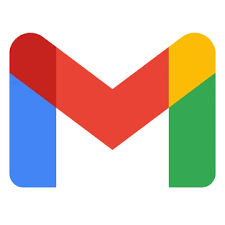Some iPhone users run into a frustrating issue: you send an email from Gmail using the built-in Apple Mail app, it briefly shows up in Sent, and then—minutes later—it moves into Trash or disappears from the Sent folder entirely.
This isn’t a Gmail glitch.
It’s caused by how the iOS Mail app maps Gmail folders.
What’s Actually Happening
Gmail uses its own IMAP folder structure (like [Gmail]/Sent, All Mail, etc.). Apple Mail sometimes maps outgoing messages to a local “On My iPhone” Sent folder instead of Gmail’s actual Sent folder. When Gmail syncs, the mismatch can cause the message to be moved or treated like a deleted or duplicate item.
This issue is well-documented across user forums, and many people experience the same disappearing-sent-mail behavior.
The Simple Fix
Skip Apple Mail entirely for Gmail.
Install the Gmail app from the App Store. Open Settings → Gmail → Default Mail App and set Gmail as the system-wide default. Use the Gmail app for sending and receiving email going forward.
The Gmail app uses Google’s own folder mapping and sync engine, so sent messages always go to the correct place—and stay there.
Why This Matters
Whether you’re running a small business, doing tech support, or managing client communication, losing track of sent messages can cause follow-up failures and confusion. Using the Gmail app ensures consistent, predictable behavior across all your devices.