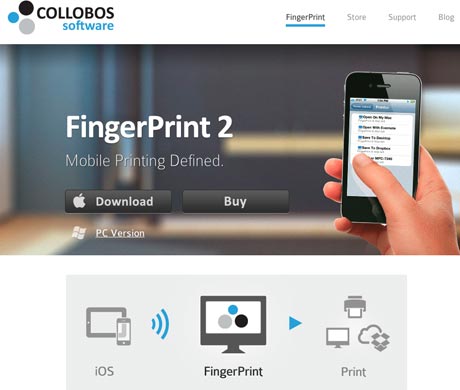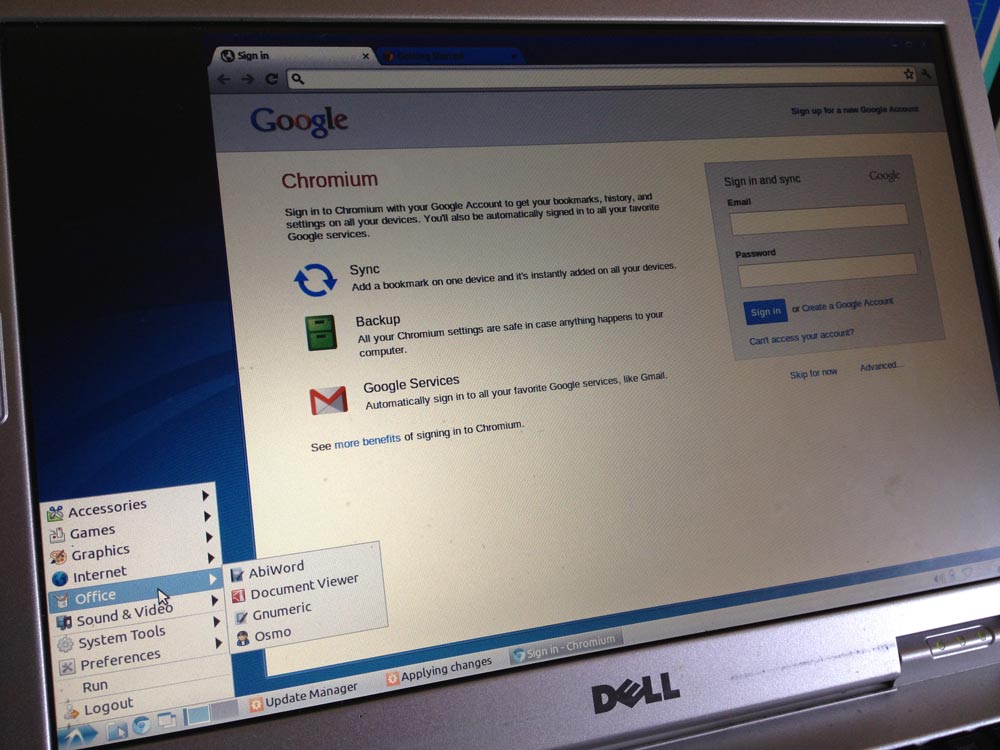Reuse
Instead of trashing an old computer that runs Windows way too slowly, consider installing a flavor of Linux that will work well on an old machine. This will get you a good web browser, word processor, graphics editor, simple games, and much more. Because it’s an up-to-date Linux, there will be fewer viruses to worry about. It won’t run Microsoft Word, but it will run something similar that can load .doc files.
How much would you pay for all that functionality? Well, it’s free. And it’s super fast, especially if you install a version like Lubuntu which is designed for an old computer.
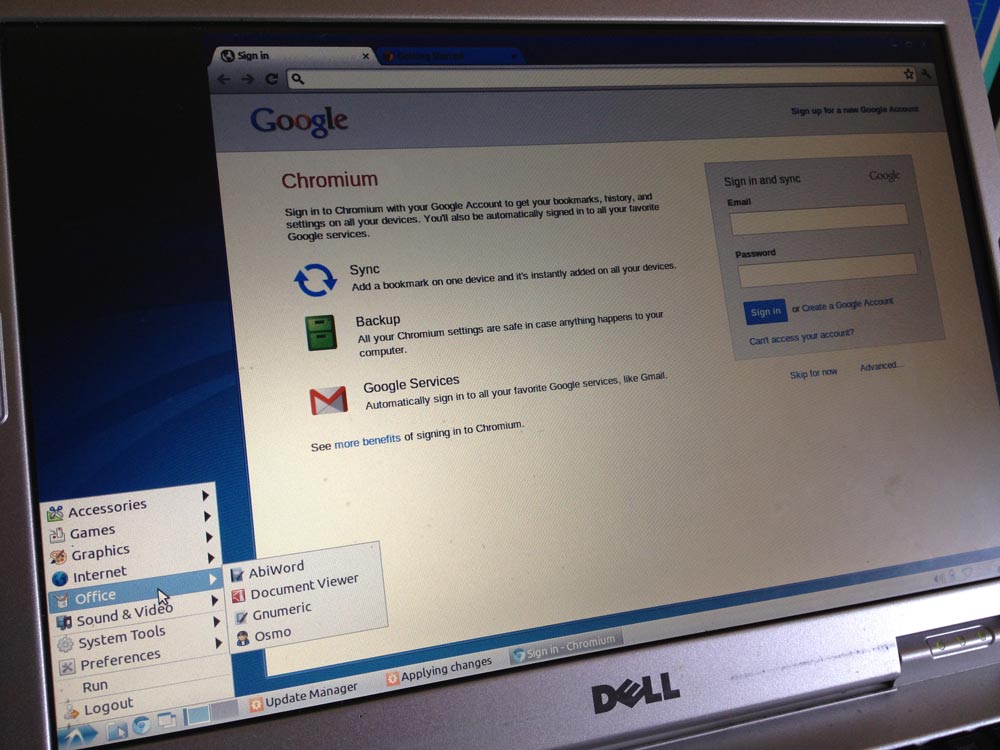
Which Version (Distro) To Choose?
If your computer is somewhat modern and has more than 512MB of RAM, these distros will work well:
If your computer has 128 to 512MB of RAM, these distros can work better in that low memory environment:
- Lubuntu – a “lighter” Ubuntu build specifically for older computers, also has builds for old Macs
- Puppy Linux – longtime favorite for old systems
If your computer has less than than 128MB of RAM, try:
Windows 8 Preview
If you 1) must have Microsoft Windows, 2) have a computer with at least 1GB of RAM, and 3) are willing to be adventurous, you can install the free preview of Windows 8. The new Metro interface will be infuriating for many users, but it does work for free at least until the final version of Windows 8 arrives in October 2012.