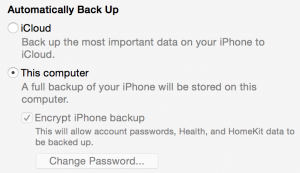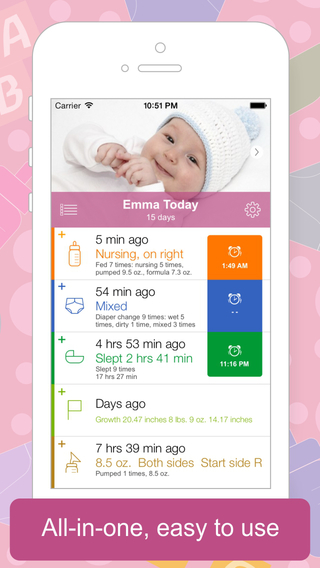How to pre-order iPhone X
The iPhone X is expected to be the most in-demand phone ever, relative to supply, when pre-orders begin at 3:01am eastern U.S. time on Friday, October 27th. If you want the phone early, here are suggestions, assuming that you are upgrading from an existing iPhone:
- Make sure that your existing iPhone is paid off to ensure that you own it completely and are eligible to upgrade.
- Log into apple.com to ensure that your account shipping address and credit card are up-to-date.
- Use the Apple Store app on your existing iPhone and go through all the purchase steps you can. Choose “Pay In Full” option so that you don’t need additional time getting credit approved for payment plans.
- On the last page of the Apple Store app, you will see a heart at the top right which will allow you to favorite this model and configuration.
- Set your alarm to wake you up 15 minutes before the pre-order time, just to make sure that you’re awake enough to not accidentally order an iMac instead of an iPhone.
- Make sure to use the bathroom and be properly hydrated prior to the purchase. It’s possible that the system could be overloaded and you won’t be able to make the purchase for an hour or so.
- Use your existing iPhone’s Apple Store app when you purchase the phone at on Oct 27th. You should be able to go to the Account tab at the bottom and see your favorited items listed there. You could have a few phones listed at favorites. This is just a quick way to reach that configuration.
It’s unfortunate that the few extra minutes needed to go through a purchase program could cost you weeks in waiting for the phone.
You could try using the apple.com website as well, but in past years the Apple Store app was the fastest method.
Don’t order anything else at the same time as the phone as that would also delay things. If you want a phone case, go in later to place that order.
And yes, this is all excessive consumerism and no one “needs” this phone. But if you’re going to get it, you may as well get it first.
UPDATE: For my future reference, the carrier still needs to verify the account, needing the last four of the social and the zip code of the account. Constantly killing and restarting the Apple Store app appears the best way, although this year the website started up soon after.