Give Your Old Mac Modern Software With OpenCore Legacy Patcher
That 2013 MacBook Pro sitting in your closet isn’t broken—it’s just been abandoned by Apple. While the hardware remains perfectly functional, outdated macOS versions make it increasingly difficult to browse the web securely or run current applications.
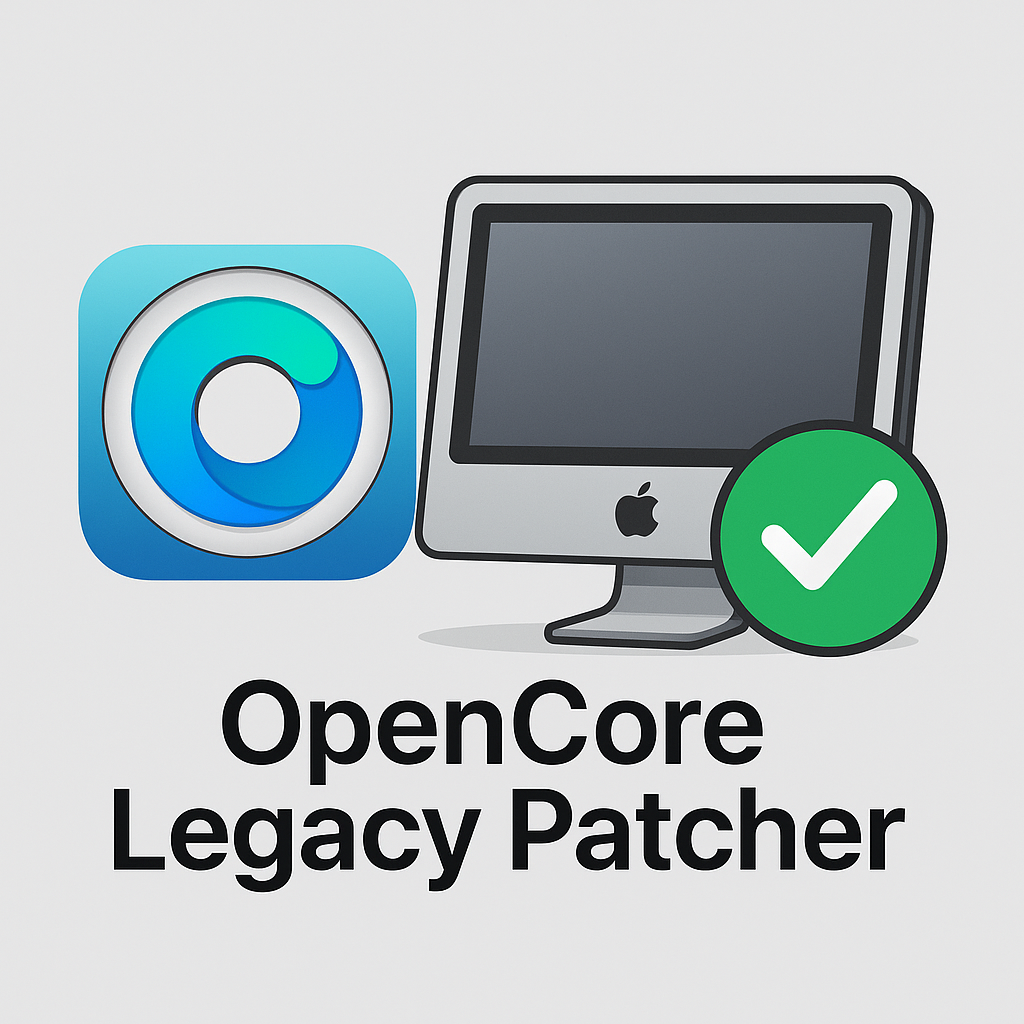
The Compatibility Problem
Apple typically supports Macs with new macOS versions for 7-8 years. After that, you’re stuck with increasingly outdated software that can’t run modern browsers properly, lacks security updates, and struggles with today’s websites—not because your hardware is slow, but because the software is obsolete.
Enter OpenCore Legacy Patcher
OpenCore Legacy Patcher (OCLP) is a free, open-source tool that extends macOS compatibility to unsupported hardware. Developed by Dortania, it uses sophisticated boot management to allow installation of current macOS versions on Macs as old as 2007.
The key benefit isn’t speed—it’s functionality. Your 2013 MacBook Pro can run macOS Sequoia with:
- Modern browsers that actually work with current websites
- Current security updates and encryption standards
- Compatible applications that require newer macOS
- Modern features like Sidecar, AirPlay to Mac, and Universal Control
How It Works
Unlike simple patchers that modify system files, OpenCore Legacy Patcher operates at the boot level. It maintains System Integrity Protection (SIP) and security features while providing compatibility patches in memory during startup. Your system files remain untouched and secure.
Supported Hardware
OpenCore Legacy Patcher supports a wide range of Intel-based Macs:
- MacBook Pro: 2008-2017 models
- MacBook Air: 2008-2017 models
- iMac: 2007-2019 models
- Mac Pro: 2008-2019 models
- Mac mini: 2009-2018 models
Even pre-2012 models with legacy graphics can run current macOS, though with some feature limitations.
The Real-World Difference
Moving from Catalina to Sequoia won’t make your hardware faster, but it will make your computing experience dramatically more functional. Websites that break or crawl on outdated browsers will work properly. Security warnings disappear. Apps that require newer macOS become installable.
It’s not about performance—it’s about compatibility and security in 2025.
Getting Started
If you are technically adept, the process takes a couple of hours.
- Download OpenCore Legacy Patcher from GitHub
- Create a macOS installer using the built-in tool
- Install OpenCore to your USB drive
- Boot and install the new macOS version
- Apply post-install patches for full hardware support
Worth the Effort?
If you can afford a new Mac, that’s the way for you to go. Modern Macs with the M series of chips are a great value.
But if you enjoy tinkering, and have a Mac with decent specs (8GB+ RAM, SSD storage), absolutely. You’ll extend your Mac’s useful life by 5+ years with current software support, modern browser compatibility, and ongoing security updates.
Your old Mac won’t become faster, but it will become usable again.
OpenCore Legacy Patcher is available free at https://dortania.github.io/OpenCore-Legacy-Patcher/. Always backup your data before system modifications.
