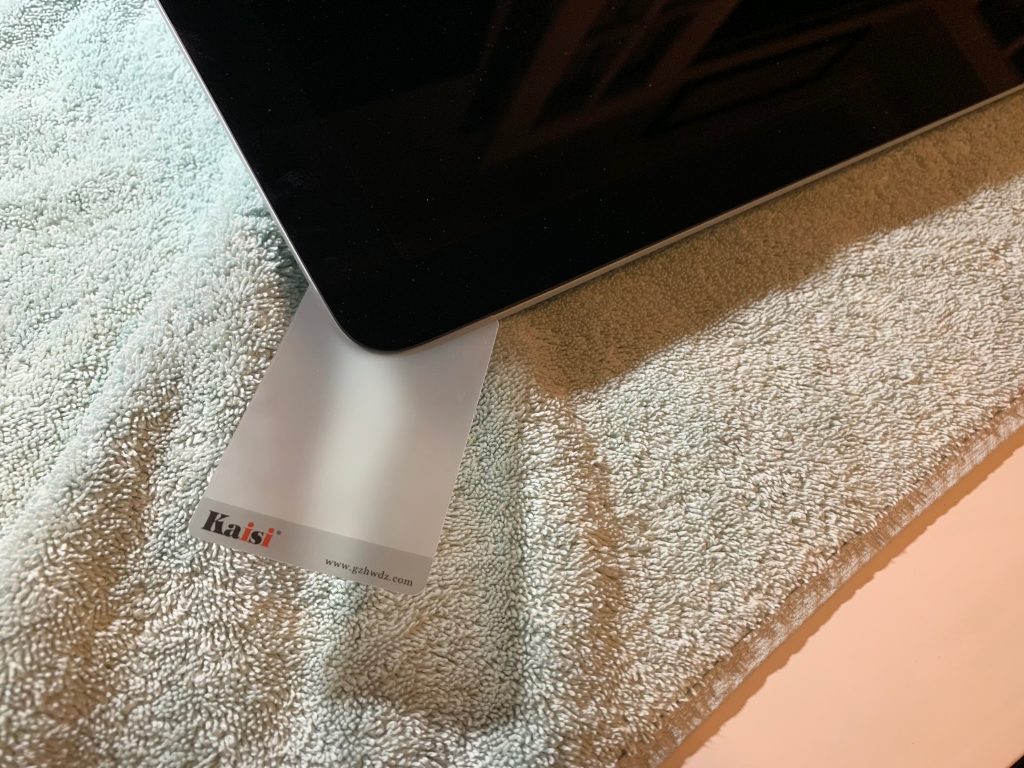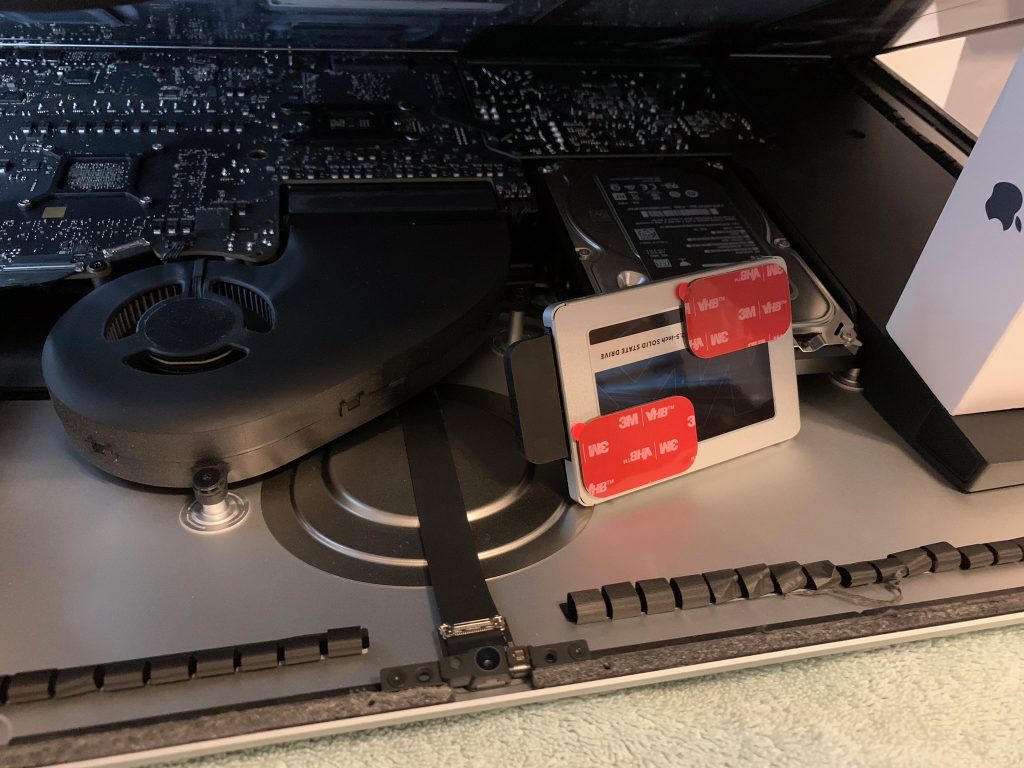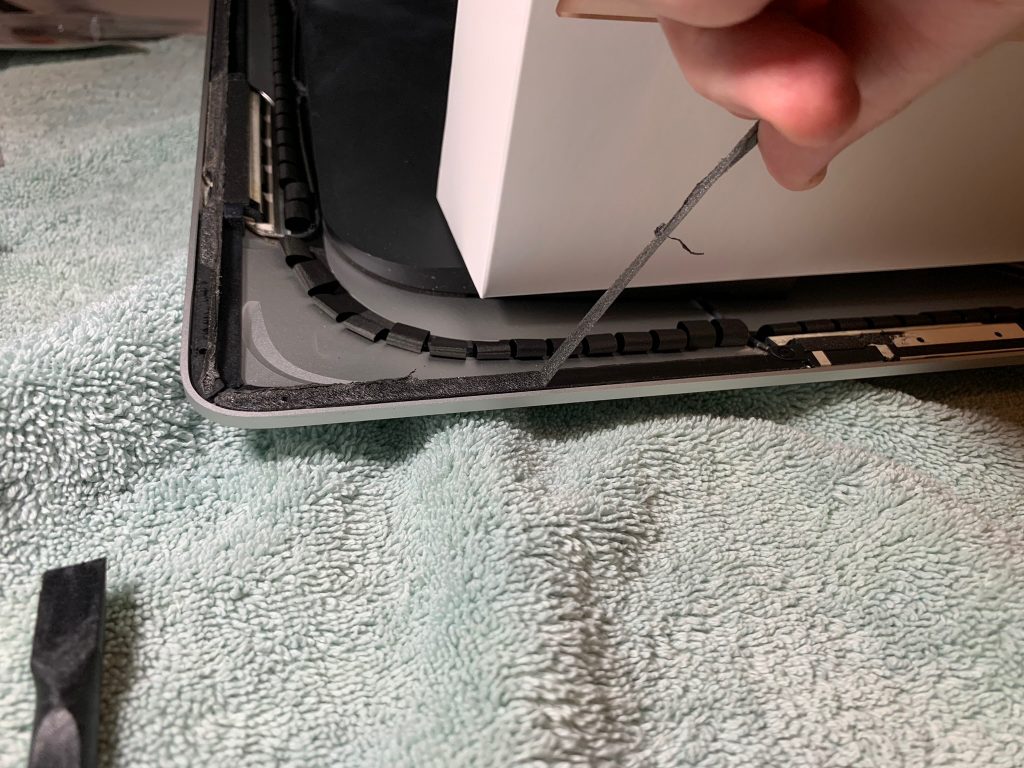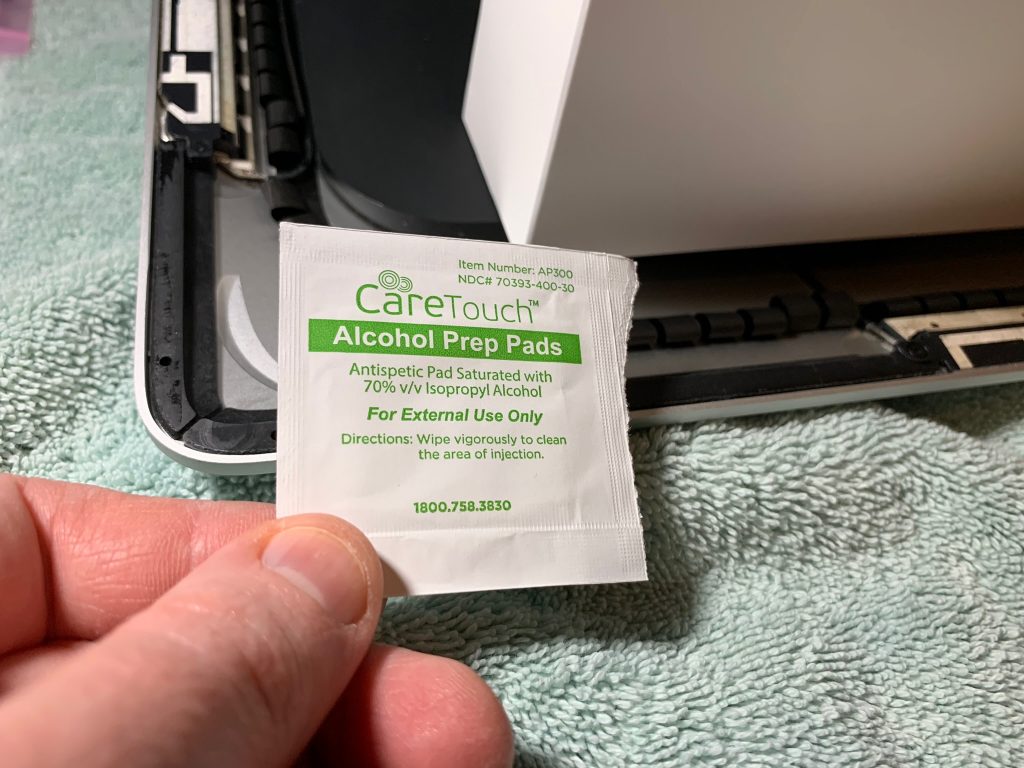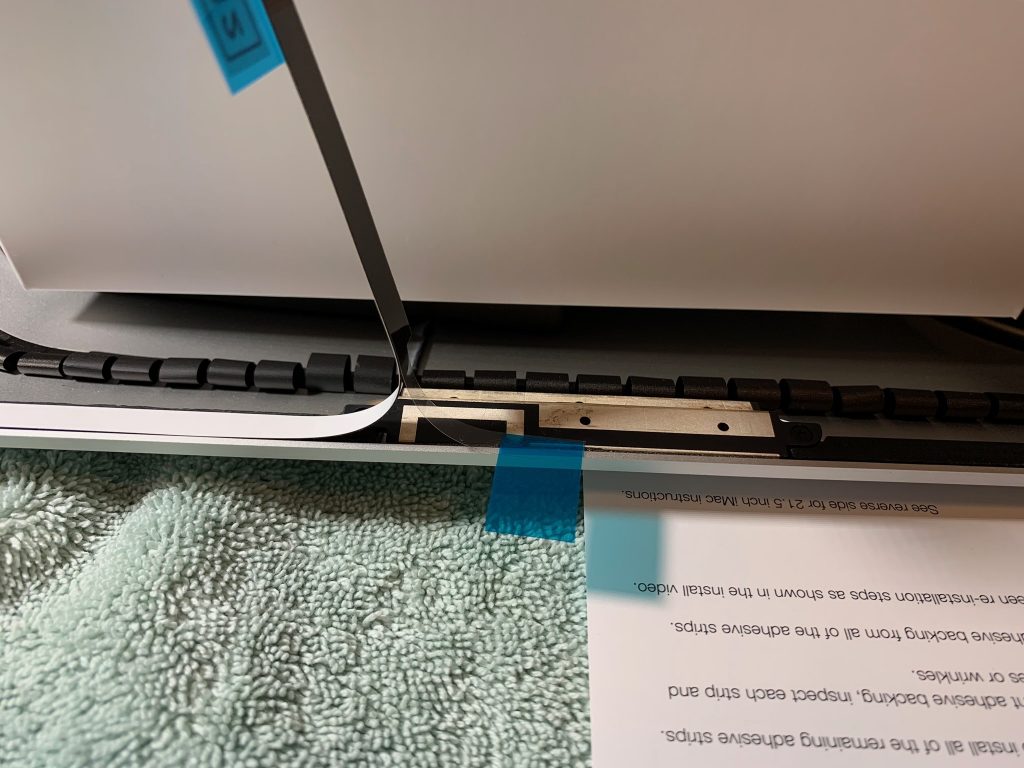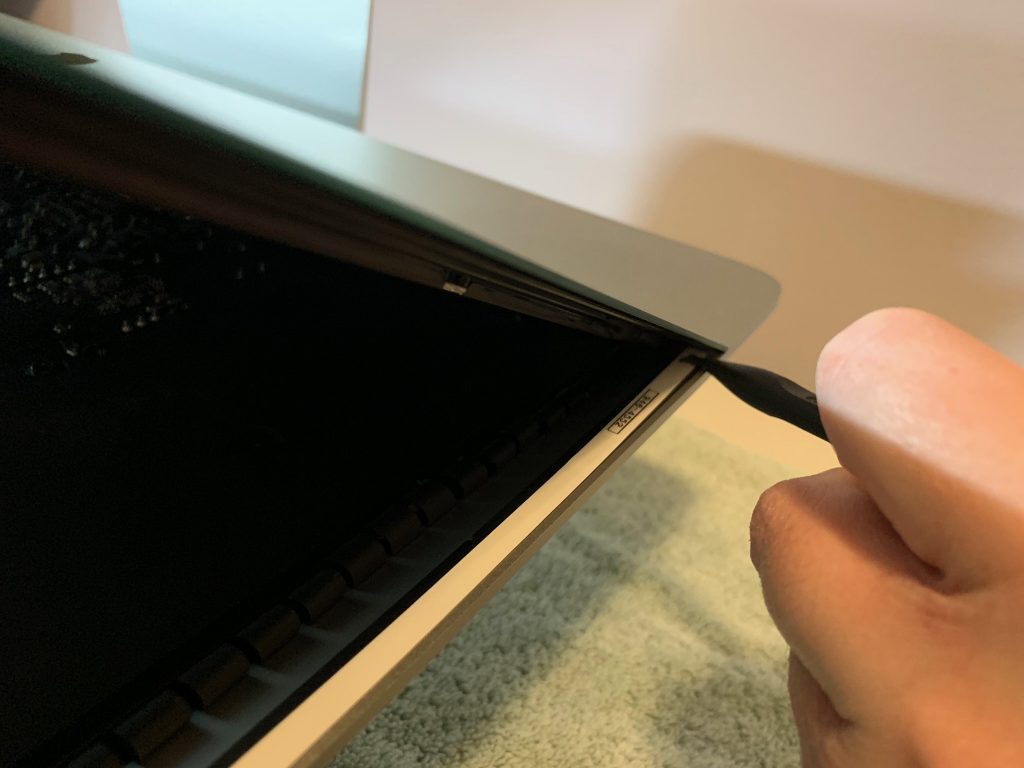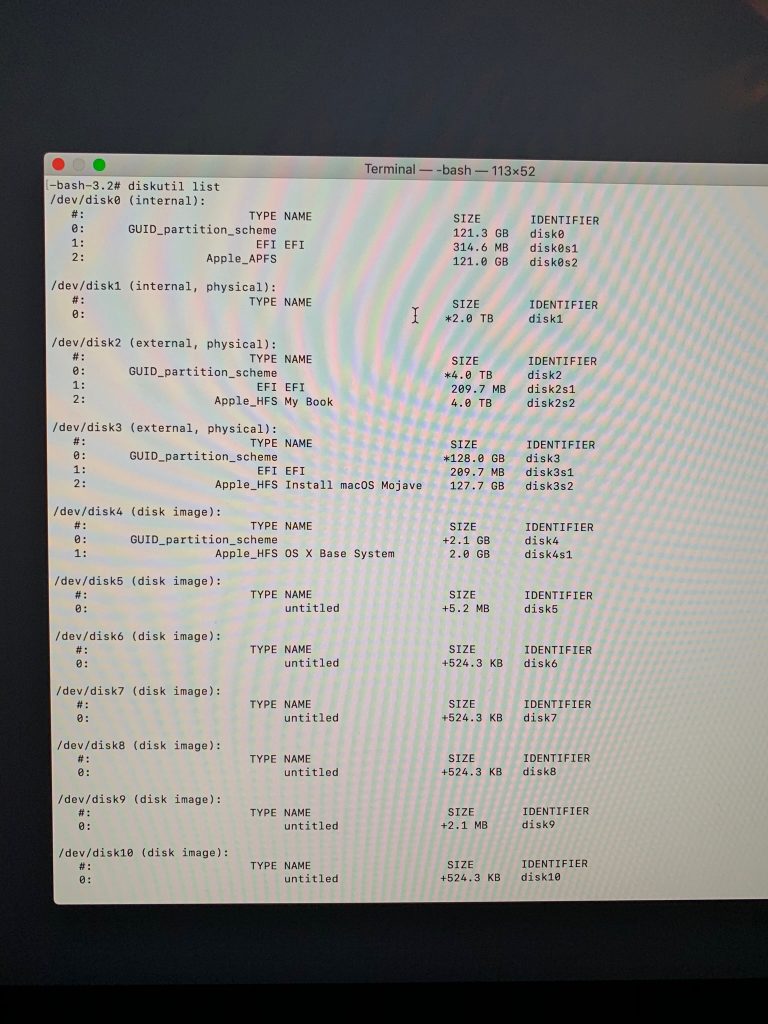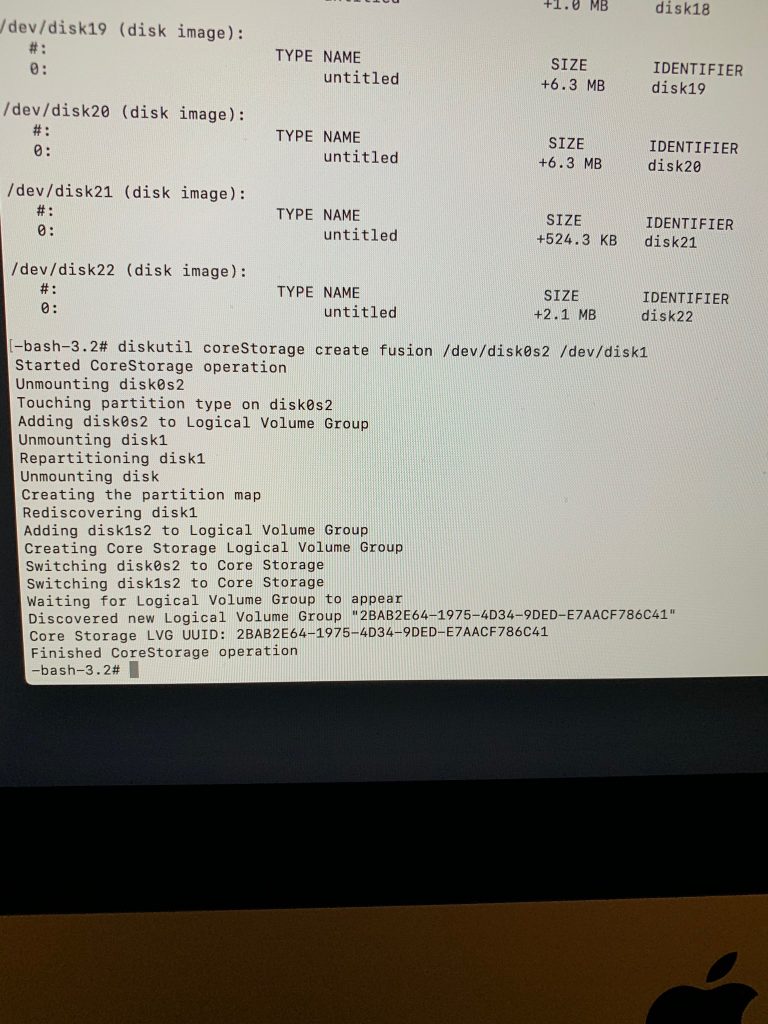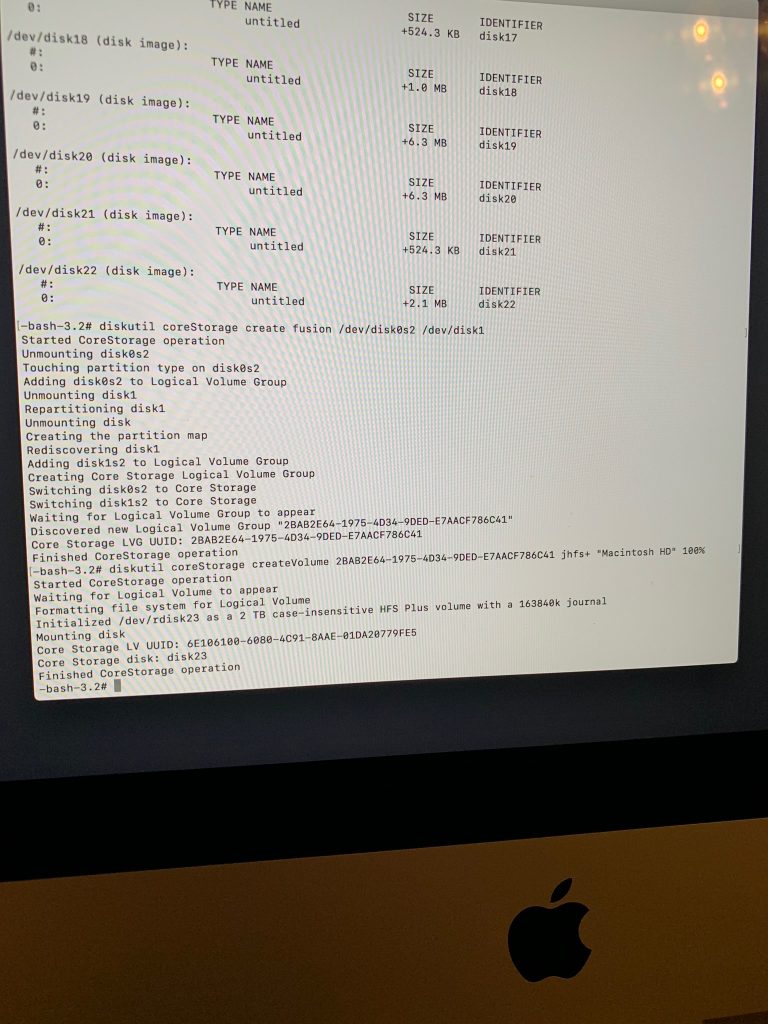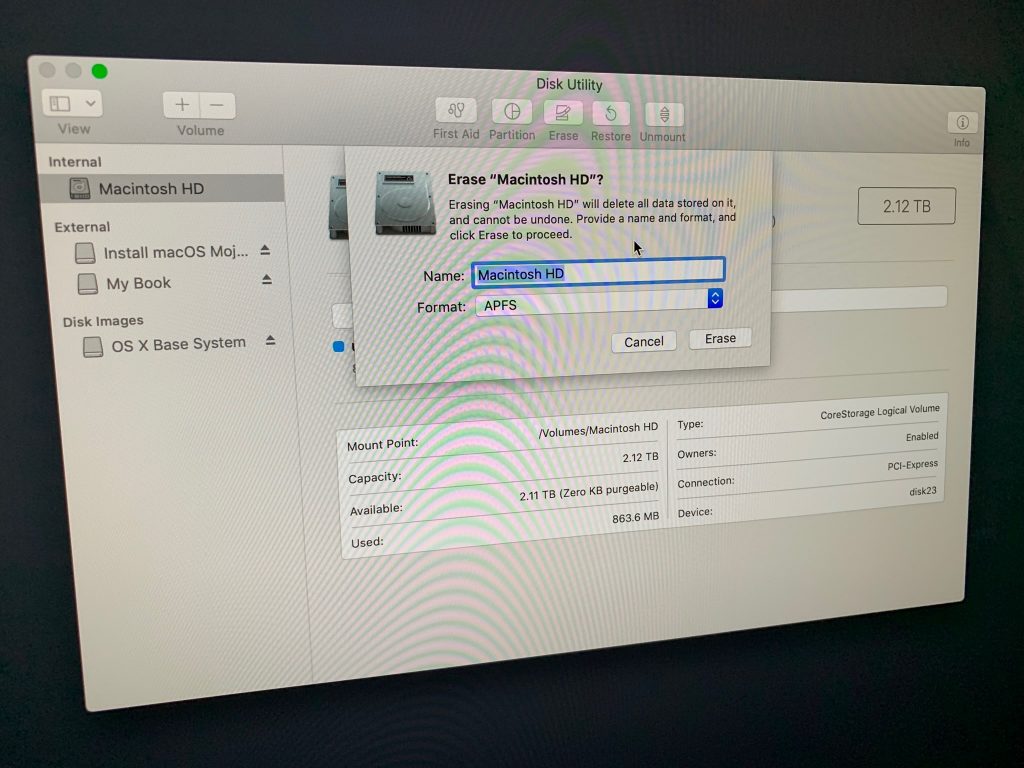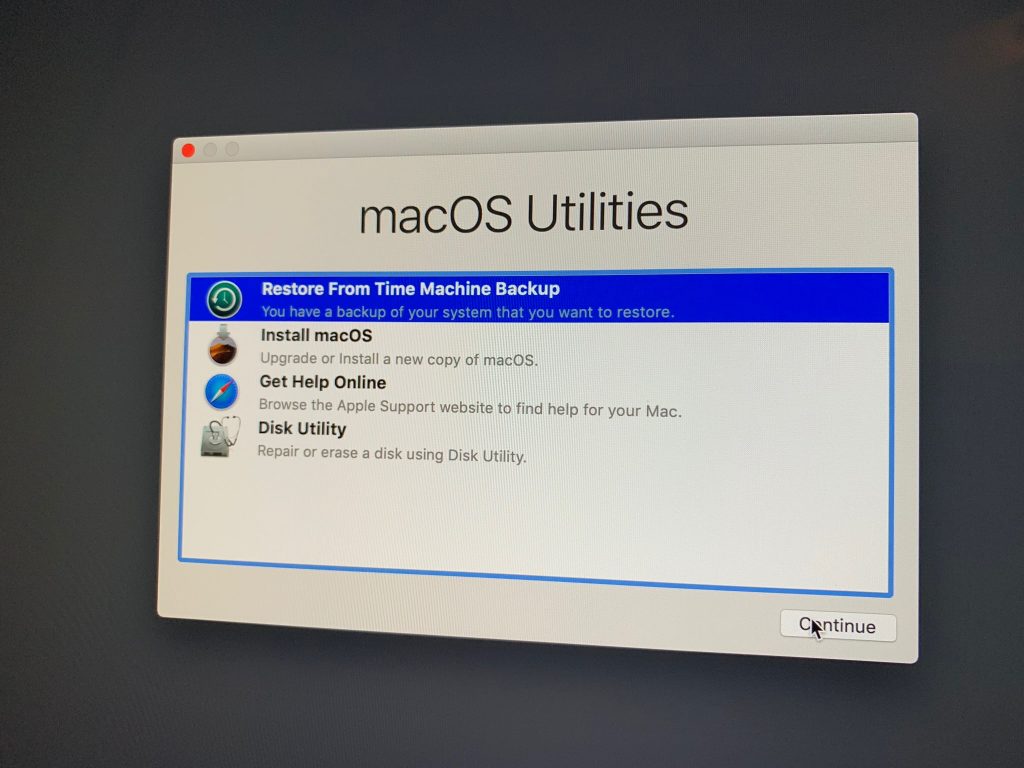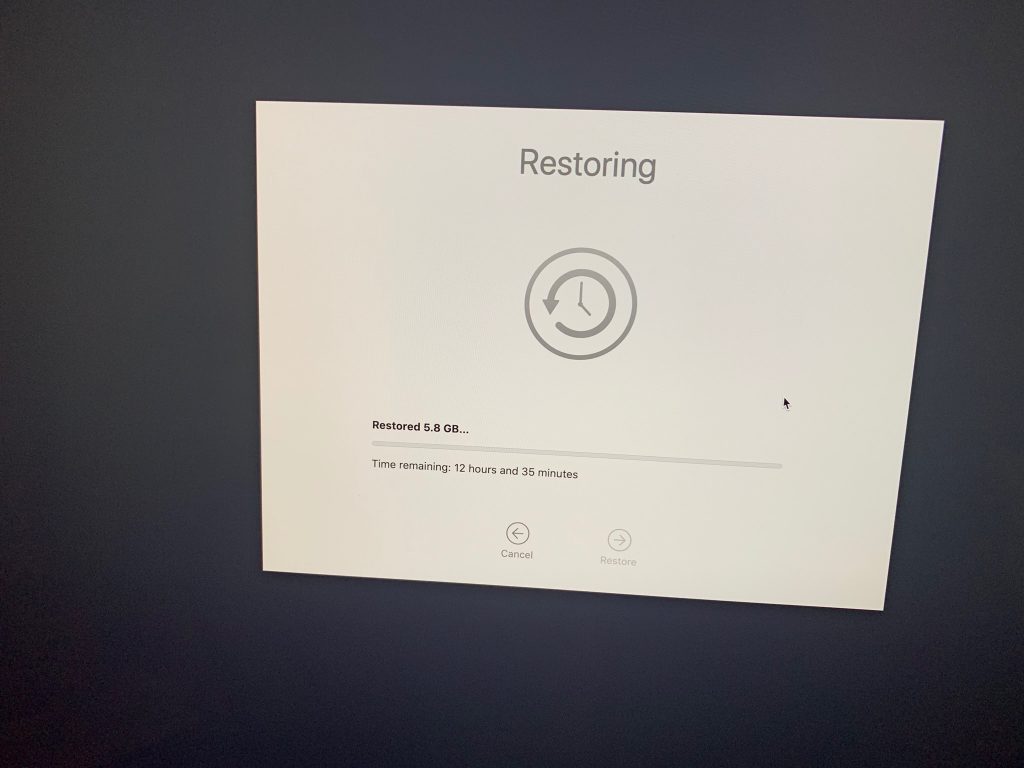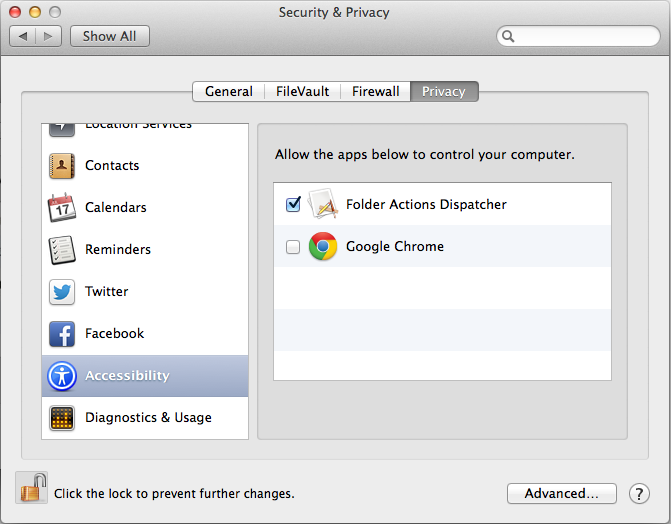Upgrade iMac to Fusion SSD for Speed
TechDC iMac 27” 2017 HDD to SSD (should work if there’s no fusion too)
I recently upgraded a 2017 iMac with a Fusion drive (SSD plus hard drive) to an SSD only Fusion drive by replacing the hard drive (HDD) with an SSD. While the idea of a fusion SSD may sound weird, it works great. The SSD in iMacs (especially 2017 and beyond) are much faster than a standard SSD, so you still get the fusion benefit of combining a faster and slower drive. And replacing a HDD with SSD is a huge speed improvement that can make a computer feel much more responsive.
Parts List
Crucial 2TB SSD ($207) – this is a hair faster than the Samsung.
Or
Samsung 4TB SSD ($400) – not a lot of 4TB options on amazon
iMac adhesive strips + opening wheel
Generic phone and iMac work kit (has the necessary plastic cards and scraping tools and many other parts not used)
3M pads to adhere SSD inside iMac
Preparation Steps (note that a colon on a step means its a terminal command)
Step – Backup via Time Machine (to be restored later)
Step – Create a macOS (Mojave) boot usb drive (9to5Mac Article)
Step – Boot off usb drive (hold option key) and secure erase the HDD. Since the HDD will be left inside the iMac, best to be safe and securely erase it.
Step – Launch Terminal from top menu Utilities
Step -: diskutil list (to determine the name of the synthesized fusion disk drive such as /dev/disk2)
Step -: diskutil secureErase 0 /dev/diskX (where diskX is the name of the disk to HDD) (This can take hours depending on your drive size) (this does a single pass of zeros written for security, there are options to do more)
Installing SSD Steps
Based on https://www.ifixit.com/Guide/iMac+Intel+27-Inch+Retina+5K+Display+Hard+Drive+Replacement/30522
& https://www.ifixit.com/Guide/How+to+Add+An+SSD+To+The+27-Inch+iMac+(Late+2015)/67309
Step 2 – use roller tool to cut thru glue
Step 3 – use plastic cards to separate remaining glue (takes time and work)
Step 4 – lift up screen ad prop up with boxes
Step 5 – unplug old HDD
Step 6 – plug in new SSD
Step 7 – attach adhesive strips to SSD and stick to iMac wall, as near HDD as possible. Slight angle is needed for opposite corners of SSD to touch curved wall. I only put adhesive strips on opposite corners of the SSD.
Step 8 – move prop up boxes to inside the iMac so you can do the next step
Step 9 – remove all adhesive that held screen in place (takes the most time)
Step 10 – use alcohol wipes to clean up where the strips go
Step 11 – apply new strips
Step 12 – lower screen back down to adhere to new adhesive strips
Step 13 – Boot up iMac and begin post install steps
Post Install Setup Steps (colons refer to terminal commands)
Step 14 – Boot off macOS usb drive by holding down Option
Step 15 – Launch Terminal from top menus
Step 16 -: diskutil list (to determine the names of the old internal SSD and new added SSD)
Step 17 -: diskutil coreStorage create fusion /dev/disk1s1 /dev/disk0s1 (where disk1s is the faster internal SSD and disk0s1 is the new SSD
Step 18 – a unique UUID will be displayed identifying the new volume group. Copy this to clipboard.
Step 19 -: disktuil coreStorage createVolume UUID-FROM-PREV-STEP jhfs+ “Macintosh HD” 100% (This note is likely changing those quotes to evil quotes, you’ll want to type this up with non-evil quotes so a reader can copy them)
Step 20 – open disk utility
Step 21 – Erase the new Macintosh HD with the APFS option
Step 22 – Restore from Time Machine
Step 23 – Open Photos (does restoration for a long time)
Step 24 – Open Mail (does some migration)