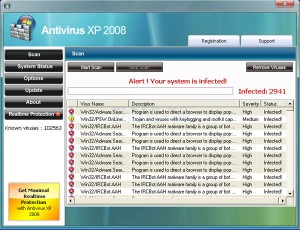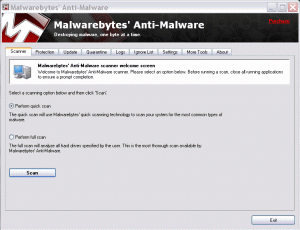At Tech DC, we regularly set up printers for individuals and businesses. One of our favorite workhorse printers is the multi-function laser printer by Brother called the MFC-7440N, available for $230.
Laser Printers versus Ink Jet
Most customers purchase ink jet printers because their initial cost is low. Manufacturers make their money on the back-end, through inflated prices on the ink. Therefore any volume of printing quickly makes ink jets more expensive. Ink jets typically break more easily and have problems with printer heads drying out. They also do not have as fine of print as laser printers.
The one advantage of ink jets is in printing photos. But it is usually far cheaper to print photos at a Target, Sams, Costco, or drug store.
The MFC-7440N is a recent update by Brother from the MFC-7820N. Yes, it’s an upgrade even though the model number went down.
As a multi-function printer, the MFC-7440N prints, faxes, scans, and makes copies. It is very small (15.6 D x 16.9 W x 12 H inches) and can be sufficient for small offices with occasional printing needs. The 250 sheet paper tray makes it less practical for larger volumes.
Networking
The printer includes an ethernet jack and works easily over a network. If you need wireless, consider the Brother MFC-7840W which adds wireless connectivity.
These network printers work with PCs and Macs.
Other Options
Brother also makes larger multifunction printers that add duplex print (double sided printing) options.
Brother laser printers have usually proven to be the most cost effective for our computer support clients. Samsung also makes good printers, but we have found their small mutifunction printers to be somewhat cheaper, both in price and quality. Our experience is that HP’s small multifunction printers are more expensive and provide no greater quality.