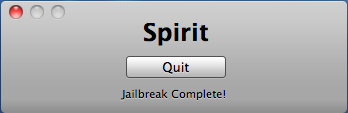According to The Washington Business Journal, AT&T (meaning iPhones) and Sprint are now starting cell phone service in some DC Metro stations and will expand that coverage over the coming months.
Expanded Metro cell phone service starts Oct. 19
More cell phones will be working at some of the region’s busiest Metro stations starting Oct. 16, under an expanded wireless program first announced in May.
Verizon Wireless, Sprint Nextel, AT&T and T-Mobile began installing hardware at 20 select Metro stations over the weekend and will spend the next two months completing the initial installation.
Until now, Verizon Wireless has been the only carrier that worked in Metro stations under an agreement with Verizon Wireless’ predecessor, Bell Atlantic Mobile Systems, in 1993.
Sprint phones that roam to the Verizon network will also currently work.
The first stations to get the new multicarrier wireless network are: Ballston, Bethesda, Columbia Heights, Crystal City, Dupont Circle, Farragut North, Farragut West, Federal Center SW, Foggy Bottom-GWU, Friendship Heights, Gallery Place-Chinatown, Judiciary Square, L’Enfant Plaza, McPherson Square, Metro Center, Pentagon, Pentagon City, Rosslyn, Smithsonian and Union Station.
The carriers will install service in Metro’s remaining 27 stations by the end of 2010, although wireless phones won’t work in Metro tunnels until 2012.
The four carriers will operate and maintain the network, and are also building a second, separate wireless network for Metro’s use, including future plans for The Metro Channel, which will provide information, news and advertising on monitors in Metro stations and on trains.
Metro says the wireless contract will generate $25 million during its initial 15-year term and an additional $27 million during five, two-year renewals.