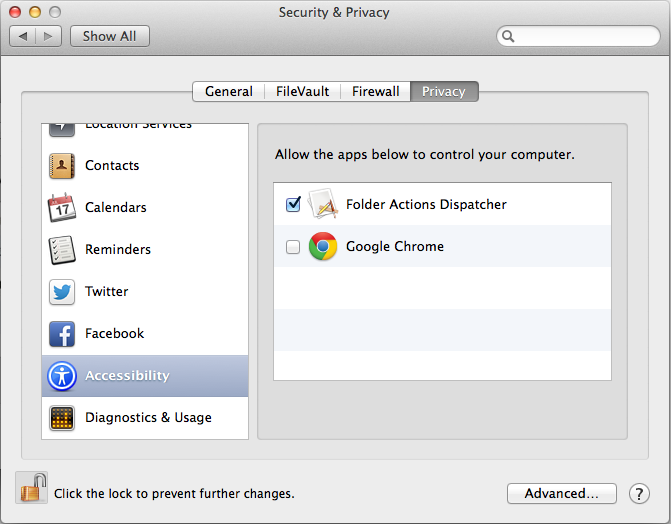One of our most popular posts is Paperless Office in a Snap explaining how to set up automatic OCR of scanned documents.
With the release of Mac OS X Mavericks, the controls for Accessibility features have changed. Therefore Step 5 in the Paperless Office in a Snap post has changed. Instead of clicking Enable access for assistive devices under System Preferences – Universal Access, you now need to do the following:
Go to System Preferences – Security & Privacy – Privacy – Accessibility.
Click the checkbox to allow Folder Actions Dispatcher to control your computer as shown below.
ADDITIONAL UPDATE: This option might not show up for you until you go through the other steps in the original script and it fails. Then come back here and the checkbox option below should be available.