Apple usually puts a lot of thought into the design of their hardware. However, the placement of the SD card slot right below the DVD drive has always escaped me. I always suspected people are looking directly at their screen and put the card in the slot by feel. As a result, it is probably all too common to accidentally put the card in the DVD drive which is right above it. I recently saw this happen for the first time.
My first thought was to take apart the iMac including the DVD drive. Unfortunately, this requires specialized tools and 1-2 hours of time. I tried shaking it out (a scary thought with an expensive piece of hardware) but it didn’t budge because of the foam guards at the end. Finally, I created a high tech tool just for the job.
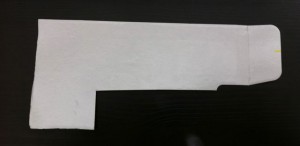 This is a piece of cardboard cutout to have a little extension at the bottom. I inserted this at the top of the drive and pushed as far back as possible. I then slide it down and pulled it forward and the extension pushed the SD card right out. This is a rather thin piece of cardboard which is probably necessary. Be sure to be gentle as you don’t want to damage the DVD drive in any way.
This is a piece of cardboard cutout to have a little extension at the bottom. I inserted this at the top of the drive and pushed as far back as possible. I then slide it down and pulled it forward and the extension pushed the SD card right out. This is a rather thin piece of cardboard which is probably necessary. Be sure to be gentle as you don’t want to damage the DVD drive in any way.

