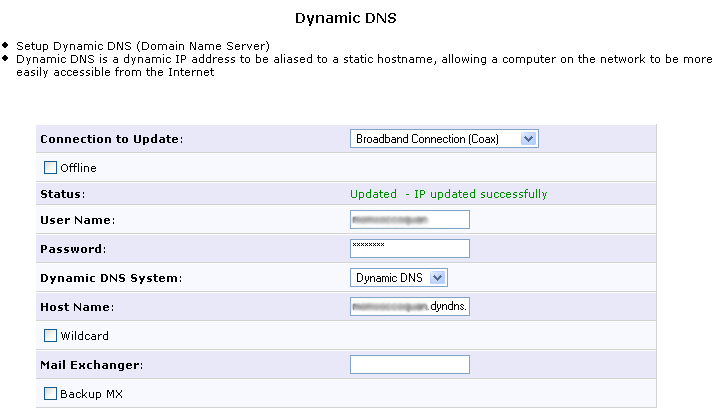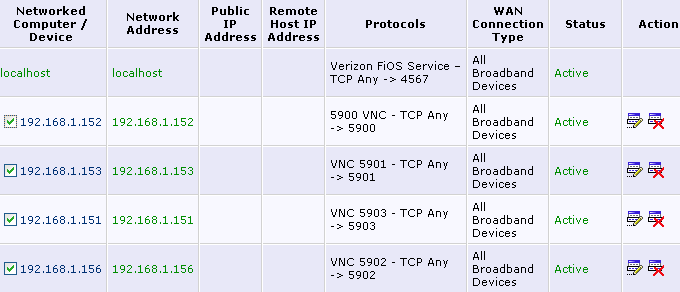Because setting up VNC with a router is tricky, I thought it would be helpful if I wrote up how to do it with the popular FiOS Actiontec router based on my recent VNC set up for a small business in Arlington, Virginia.
FiOS
FiOS is a high speed fiber internet service offered by Verizon and popular in northern Virginia. In November 2005, Verizon chose Herdon, Virginia as the second city to get FiOS after Keller, Texas. While Verizon is now stopping its expansion of FiOS into new cities, they just launched FiOS in Washington D.C..
VNC
VNC is an open source free system for remotely sharing desktops, great for remote tech support or just working on your office computer when you’re somewhere else. See my old post on the benefits of VNC.
While there are many other services for remote computer administration that are simpler to set up and punch through a router automatically, I prefer VNC because it’s free and works great once it’s configured. Also, since VNC is a popular protocol, there are clients and servers for every computer, including PC, Mac, Linux, iPhone (a VNC server is available for jailbroken iPhones and VNC clients are available from the App Store), Andriod, and more.
Setting up VNC with a FiOS Router
This is the standard FiOS router by Actiontec.
Here are the steps to set up Port Forwarding for VNC on the Actiontec router:
- Log into the router by typing 192.168.1.1 into a web browser. The default login is admin and password1.
- Once logged in, click on Firewall Settings at the top and click Yes to proceed.
- Click on Port Forwarding in the left Menu.
- Create a rule by clicking Add. Below is what a created rule looks like. You need to add a protocol and add a port for that protocol. The default VNC connection uses port 5900 and the TCP protocol.
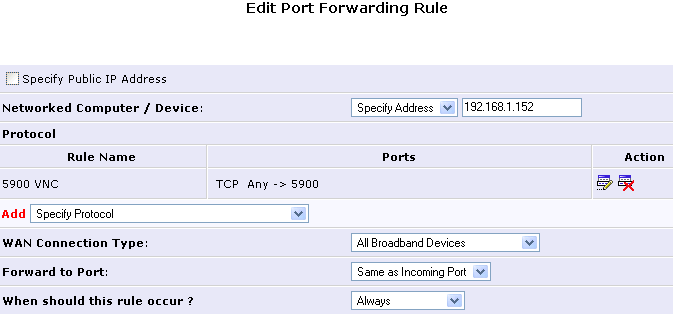
- Click Apply. In this example, the rule will then forward everything for port 5900 to the computer at address 192.168.1.152. For simplicity, I have the office computers all using static local IP addresses.
Multiple VNC Computers and Rules
In the case of this office, I set up multiple computers with VNC. For each one, I used a different VNC display number (configured in the computer’s VNC server software). The default display is 0, which corresponds with using port 5900. For the next computer, I set up VNC to use display 1 which corresponds with port 5901. Similarly, the other computers use display 2 with port 5902 and display 3 with port 5903. I then set up a forwarding rule as above for each computer. The port forwarding list then looks like this:
Dynamic DNS
In order to access the computers remotely, you should have a free account with Dnydns.org or another Dynamic DNS service. This allows you to use yourcompanyname.dyndns.org to connect to your computer instead of having to know the IP address of your router which is changing regularly. It gives you all the benefits of a static IP address without the cost. The Dynamic DNS service can be updated automatically with your current IP address from the FiOS Actiontec router.
Click on Advanced at the top, then Dynamic DNS on the left menu to set this up as shown here: