Why Change Your Home Folder
Due to the speed advantages of an SSD (solid state drive), many people are installing them. But because SSDs are expensive, you might consider having two drives: 1) an SSD for the OS and programs and 2) a standard hard drive for your data and files in your home directory. Included in the Home directory are the files that take up most of the room on a computer, such as photos, music, and videos. By having two drives, you can get some of the speed advantages of an SSD but still keep your 500GB of files on a HD.
A second drive can be added internally (actually 4 drives total) on a Mac Pro. A Mac Mini could use an external firewire drive for a secondary drive. And on certain model Macbooks, you can find drive enclosures that replace the optical bay.
How to Move the Home Folder
Here are the steps:
- From Finder, move the home folder to your second drive. For consistency with arrangement on the main drive, I put my home folder in /Users/”home folder name” on the secondary drive.
- Open System Preferences – Accounts
- Click on the lock to make changes. Enter authentication password.
- Control-Click or Right Click on the Account. Click Advances Options.
- Chose the new Home directory location. Click OK.
- Reboot for the settings to take effect.
After this, the default location for all User data will go to the new location when in that account.

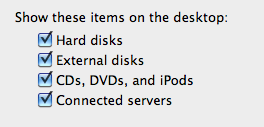
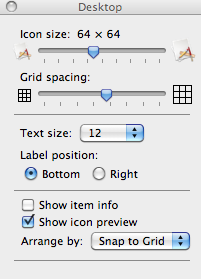 Notice that this is also where you can change the icon size, grid spacing, and text size.
Notice that this is also where you can change the icon size, grid spacing, and text size.