We recently helped someone in Adams Morgan upgrade their laptop to a larger hard drive. It was for an old Dell laptop running Windows XP (32-bit) that had an ATA (IDE) drive instead of one of the newer SATA drives.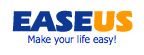
Here are the steps to upgrade a hard drive. The EASEUS software is free for personal use.
1. Buy a new drive. Currently the largest ATA drvies are 320GB and SATA drives are 500GB. 750GB SATA drives are anticipated in 2009 and 1TB drives are expected in 2010. We typically buy hard drives from Newegg.com.
2. Buy a USB laptop hard drive adapter or USB drive enclosure for the new drive. Again, try Newegg.com.
3. We recommend first running the Windows Disk Defragmenter so that your new drive will start out with the files well organized. It is located at Start – All Programs – Accessories – System Tools – Disk Defragmenter. In order to run Disk Defragmenter, you need at least 15% free space. This might mean that you need to run Disk Cleanup or back up and temporarily remove some of your larger files such as photos.
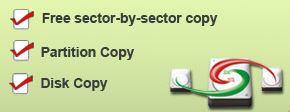 4. Download the free EASEUS Disk Copy. This will provide you with a .iso file that you can burn to CD as a disk image.
4. Download the free EASEUS Disk Copy. This will provide you with a .iso file that you can burn to CD as a disk image.
5. While the computer is off, connect the new drive to the computer via USB adapter or USB enclosure. Start the computer with the EASEUS Disk Copy CD created above. You might have to go into the BIOS to prioritize the CD drive to be bootable. This will boot into EASEUS Disk Copy and allow you to copy the entire old drive (also known as cloning) to the new drive connected via USB. In our tests, EASEUS Disk Copy was able to move 55GB of data in about 35 minutes. We found EASEUS Disk Copy to be one of the fastest bit-for-bit copying systems. For comparison, we tested Norton Ghost which copied 55GB in over 3 hours.
6. Remove the old drive and replace with the new drive. Boot up the computer.
7. Download and run the free EASEUS Partion Master 3.5 Home Edition. This is needed because EASEUS Disk Copy only copies (makes a clone of) the drive as it is sized. Use the Partition Manager to expand the partition to use the entire drive.
