Stephen Colbert Gets an iPad
| The Colbert Report | Mon – Thurs 11:30pm / 10:30c | |||
| Stephen Gets a Free iPad | ||||
|
||||
| The Colbert Report | Mon – Thurs 11:30pm / 10:30c | |||
| Stephen Gets a Free iPad | ||||
|
||||
Screen Busted
There has been a lot of concern online about screen problems with the late 2009 27 inch model of iMacs. Gizmodo has covered this extensively. I recently saw an Arlington, Virginia customer’s 27″ iMac that had developed screen problems. I used PiXel Check to change the screen to one color to see the problem more clearly. I took the photograph below which shows the streaks and smudges that have formed in the top right corner of the monitor. (Note: The fading at the bottom of the screen is only a camera effect of photographing the screen.)
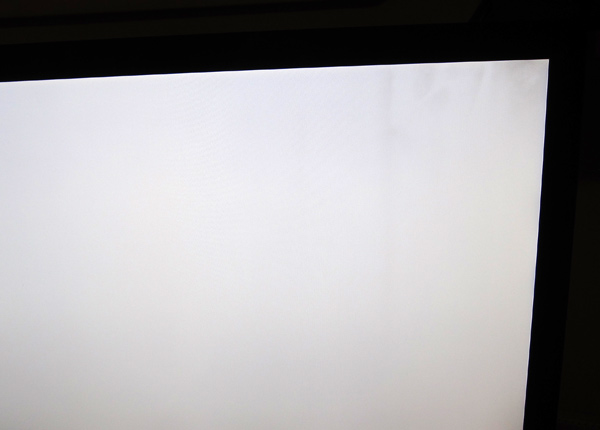 Resolution, We Think
Resolution, We Think
Happily, Apple dealt with this well. An Apple representative needs to see the screen problem in person, so a phone call to Apple Care doesn’t help. The customer made a reservation with an Apple Genius at the Clarendon, Virginia store. After looking at the screen, the Apple Genius immediately said that the LCD screen would be replaced free-of-charge.
Unfortunately, the Apple store needed to order the part so the iMac will not be fixed for a few days. The customer opted to bring the iMac back when the part arrived so that he could still use it.
The Apple Genius said that they had seen this problem many times before. So check your screen, especially if you have a 27″ iMac.
Some online reports suggest that Apple has fixed the problem. We hope that’s true and that the replacement will work long term.
In the DC area especially, there are people who have reason to be concerned about computer espionage, either for work (national or corporate secrets) or personal reasons (divorce or blackmail). Here are 12 tips to guard against intruders snooping on your activities:
 Use a password manager. Seeing a theme here about the importance of passwords? If you have different random passwords and change them regularly, then you either have a memory like Rain Man or you keep track of the passwords somewhere. The most popular software tools to manage passwords are LastPass (Free or Premium for PC, Mac, and others), KeePass (Free for PC, Mac, and others) and 1Password ($39.95 for Mac). Password software allows you to keep all your passwords encrypted with one master password. It can autofill site information so that you only have to remember that one master password. It also has a Password Generator to create random strong passwords, a great idea. Without this, most people use passwords that are similar. To the extent that your passwords are similar, an investigator can more easily guess your other passwords. (Tip: use Dropbox to backup/sync KeePass or 1Password encrypted files. LastPass syncs automatically between computers).
Use a password manager. Seeing a theme here about the importance of passwords? If you have different random passwords and change them regularly, then you either have a memory like Rain Man or you keep track of the passwords somewhere. The most popular software tools to manage passwords are LastPass (Free or Premium for PC, Mac, and others), KeePass (Free for PC, Mac, and others) and 1Password ($39.95 for Mac). Password software allows you to keep all your passwords encrypted with one master password. It can autofill site information so that you only have to remember that one master password. It also has a Password Generator to create random strong passwords, a great idea. Without this, most people use passwords that are similar. To the extent that your passwords are similar, an investigator can more easily guess your other passwords. (Tip: use Dropbox to backup/sync KeePass or 1Password encrypted files. LastPass syncs automatically between computers).

Let me know if you have other suggestions for keeping your computer information safe from surveillance.
Kindle Battery Update.. Not For Most People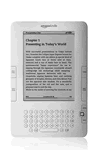
It has been widely reported that the recent Kindle firmware update improved battery life up to 85%. Unfortunately, this is not true for almost all Kindle owners. The battery life improvement only applies to the recent Kindle 2 (Global Wireless) version that was introduced October 7, 2009. The original Kindle and Kindle 2 (U.S. Wireless) version see no such benefit. Amazon points this out in a roundabout way on their site.
The Kindle 2 (U.S. Wireless) version does get the other benefits like built-in PDF reader and manual screen rotation.
What you need
1. T6 and T8 torx screwdrivers
2. Phillips Head screwdriver
3. Microfiber cleaning cloth
4. Suction cups
5. External USB or firewire backup hard drive
6. New SATA hard drive. We recommend the 1.5TB Western Digital Green Drive