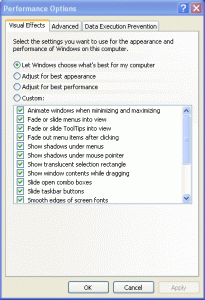Most people who ask me for computer support eventually need one of their computers to just be faster.
There are many cases where optimizing Windows for speed is useful. For slower machines (less than 1.3Ghz) or those with only a little RAM (512MB or less), these tips can allow applications to work faster.
PC Decrapifier
If you have a new PC with lots of bloatware (programs that are unneeded that Dell and others are often paid to include), consider running PC Decrapifier first. This runs a batch script to remove applications. It is free for personal use.
Add Remove Programs
While just removing programs that are on your hard drive does not speed up a computer, it is a good practice and will help if those programs auto-start. It also helps if you are very low on disk space. To remove programs, go to Add Remove Programs (Start – System – Add Remove Programs).
MSCONFIG
MSCONFIG allows control over many startup options. Be sure to only modify options if you understand what you are doing because you can accidentally disable needed Windows functions here. To reach MSCONFIC click Start, then Run, then type msconfig. From there you have a menu that will allow you to turn off startup items.
Startup Items Folder
The startup items folder (Programs – Startup) also lists items that will start up automatically. If you have applications such as AOL, MS Office, or music programs that you use but do not need to always have running, you can remove them here to save your active memory for other applications. Often applications will have helper programs that allow MS Office or iTunes, for example, to start up faster. If you don’t use those applications much, you can remove the applications from the startup folder.
You can remove visual effects such as animating windows and having shadows under menus.
Click Start – Control Panel – System – Advanced tab – Performance Settings
From here you can adjust the computer for best performance or remove individual performance options
Desktop Wallpaper
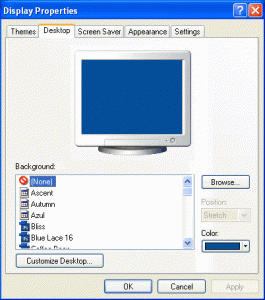 If you have a picture background, you can replace it with a solid color background for a very small performance improvement.
If you have a picture background, you can replace it with a solid color background for a very small performance improvement.
To change your wallpaper or background image:
Right-click on the desktop, click Properties, Desktop tab
Disable Microsoft Messenger
Microsoft Messenger, in addition to taking up memory, can be a conduit for viruses. Messenger is not easy to remove and will attempt to launch when you run Outlook. I recommend using Steve Gilmore’s Shoot The Messenger application to disable Messenger.
Defragment the Hard Drive
Disk defragmenting can be useful when your computer has been used for a while and files are no longer in their optimal location on the disk. You can reach the Disk Deframenter here:
Start – Programs – Accessories – System Tools – Disk Defragmenter
Clean Install
Over time, Windows does become slower. And no matter what you do to clean it up, it may not be as fast as it was originally. So a fresh install may be the only real practical solution once your computer has been used for a long period of time with many programs having been installed over that period.
You will want to back up all of your documents and favorites from your browser before wiping out your system.
Add RAM
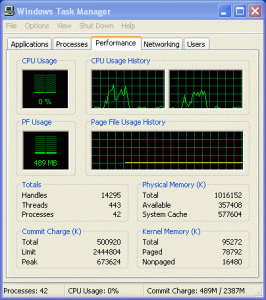 If you have 512MB or 1GB of RAM, adding RAM can be helpful depending on how many and what kind of programs you tend to run. Click CTRL-ALT-DELETE and then the Performance tab. From here you can see the physical memory available compared to how much total memory that you have.
If you have 512MB or 1GB of RAM, adding RAM can be helpful depending on how many and what kind of programs you tend to run. Click CTRL-ALT-DELETE and then the Performance tab. From here you can see the physical memory available compared to how much total memory that you have.
Make sure to check how much memory your computer can physically see. This is a limitation of the motherboard and BIOS.
Also, XP’s standard 32-bit installation can only read a total of 3GB of RAM. The less popular 64-bit version, also known as x64 version, can use up to 128GB of RAM.
Buy a New Computer
Okay, this isn’t a very technical solution. But keep in mind that businesses typically replace computers every 3-4 years because beyond this point it is a better business decision to have a faster and more easily maintained computer. So if your computer is old, then consider that purchasing a new computer might be a better use of your time and money. A decent computer costs $500-$1500 depending on your needs. If you do decide that you need a new computer, be sure to properly recycle your old computer.