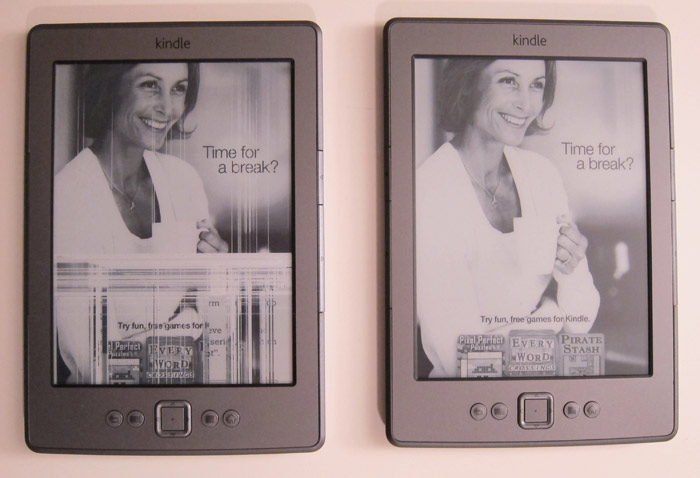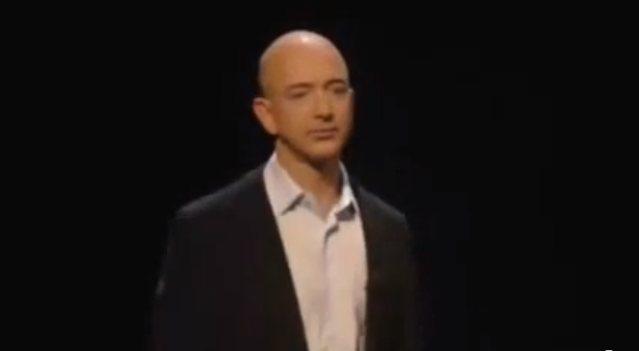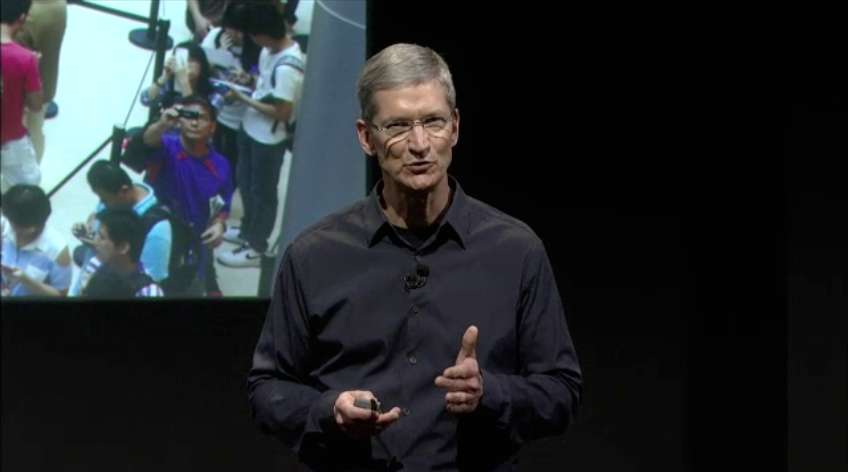Because the 4S was available for preorder, the line at the Clarendon, Virginia store is about 10% of what it was for the iPhone 4 launch.
New Kindle 4 with Broken Screen
RIP Steve Jobs
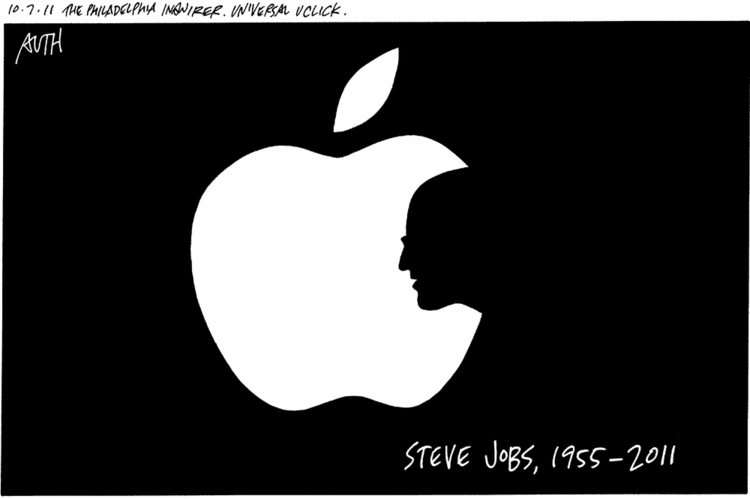
by Tony Auth
Keynotes – Amazon and Apple
Mac Eject Key for External Disk Drive
Apple keyboards have an eject key in the upper right corner that works with built-in Mac DVD drives. If you have a new Mac Mini without an optical drive, you might want to use a 3th party external disk drive. The problem is that the eject key doesn’t work for these drives.
Thanks to tjb1 at MacRumors who gave instructions on how to make the eject key work.
- Download and install KeyRemap4Macbook. Restart is required for use.
- Open System Preferences > KeyRepma4Macbook
- Make sure you are on the “Change Key” menu and click in the search bar in KeyRemap4Macbook, not the search for System Preferences.
- Type “eject” in the search bar and check the box next to “Eject to Command+Control+Option+Shift+E”
- Exit System Preferences and open Automator.
- Choose the template “Service” and hit “Choose” at the bottom right.
- In the search bar at the top left, type “Run Shell Script”
- Drag “Run Shell Script” from the left to the Workflow Area.
- At the top above “Run Shell Script” click the arrows next to “Service receives selected text” and pick “no input” at the bottom of the list.
- Next delete “cat” from the Shell Script and type this “drutil eject”
- While in Automator go File > Save As > Eject
- Close Automator and open System Preference > Keyboard > Keyboard Shortcuts
- In Keyboard Shortcuts choose Services in the left box.
- In the right, scroll down to “General” and you should see “Eject” listed.
- Make sure the box beside “Eject” is checked and double click on the right side, left of the scroll bar. This should open text box where you hold down Command+Control+Option+Shift+E. This will enter those keys as shown here.

- Restart the operating system.
- Close System Preferences and the Eject key should now eject your external cd/dvd/blu ray drive.