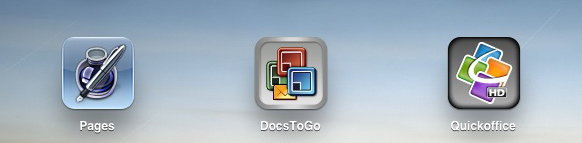I recently needed to do some basic editing of Word documents from the iPad. Looking at the app store, I found Pages ($9.99) by Apple, Documents To Go Premium – Office Suite ($14.99), and QuickOffice Connect Mobile Suite for iPad ($14.99) to be the most popular applications for this. I’ll refer to thees as just Pages, Documents To Go, and QuickOffice.
After using these apps, I found file transfers and Word compatibility to be the two major issues.
1) How to Move Files
The Apple iPad is not a traditional computer. It does not have a file system that is designed to be universally accessed. Therefore applications need to be creative.
I wanted to be able to edit and save documents kept on Dropbox, the popular cloud file storage service. This factor ruled out Pages. When used in conjunction with an application like GoodReader or Air Sharing, Pages can import files from Dropbox. The problem comes when you want to save those files you edited in Pages back to Dropbox. It’s a mess. Sure, you can save the Pages file locally as a Word file, sync with iTunes, bring the file to your desktop, then load it into Dropbox. But what kind of workflow is that?
Both Documents To Go and QuickOffice will import and save directly to Dropbox and other services.
There are other ways to move documents to and from your computer. Documents To Go has a program that you can install on Windows or Mac. I prefer Quickoffice‘s solution though. Quickoffice lists an IP address, e.g. 192.168.1.3:4242, which you can type into the web browser of any computer on your local network. From there, you can download and upload files. It’s slick.
2) Compatibility with Word
In general, I found Pages to be the strongest stand alone word processor, both in terms of editing and Word compatibility. Unfortunately, the lack of a good file transfer workflow disqualified it for me.
Both Quickoffice and Documents To Go handled most documents well enough to be useful. Neither did well with multiple columns. Quickoffice appeared to more consistently show page breaks. Documents To Go was slightly better at drawing tables on the examples we gave it.
There were a lot of quirks but both apps worked. And if you made some changes to the document, it wouldn’t screw up the existing formatting. So even if not everything looked right on the iPad, it looked correct when loaded back into Word.
Other Considerations
In favor of Documents To Go:
- Documents To Go is a universal app, meaning that it will work on iPhone and iPad so you don’t have to buy separate apps.
- Only Documents To Go can edit PowerPoint files. The editing mode is unusual in that it only occurs in what looks like an outline view. Still, that’s better than QuickOffice which can only view PowerPoint files. Also, only Documents To Go will show you notes saved in PowerPoint.
- Documents To Go launches with the last document open that you were using. This can be a timesaver.
In favor of Quickoffice:
- Quickoffice has a more intuitive user interface. For example, in Documents To Go you tap a file in Dropbox once to download it. You tap it again to open it. In Quickoffice, that’s just one tap. Another oddity in Documents To Go is that it creates a “Documents To Go” folder in Dropbox, even though it can use any folders. You can delete the folder but Documents To Go will add it back.
- The Quickoffice has a simpler layout and prettier icons.
- Quickoffice autosaves documents.
Both apps can edit Excel files. They are also compatible with a bluetooth wireless keyboard.
Conclusion
The saying goes that the iPad is a great media consumption device, but not the ideal media creation tool. I agree, at least for now. If you need to do serious word processing, photo manipulation, etc, you’re better off with a traditional computer due to it’s full fledged operating system (with printing and file management) and more capable applications. I suspect that in a year we’ll have vastly more capable iOS for iPad. Perhaps there will even be Office apps from Microsoft.
I can’t proclaim a winner between Documents To Go and Quickoffice. They are both regularly updated with new features. If you plan on editing MS Office files a lot, you might want both. I’m going to continue switching between the two since I can’t decide which is better. If you have any opinions on these apps or others to write documents on the iPad, let me know.