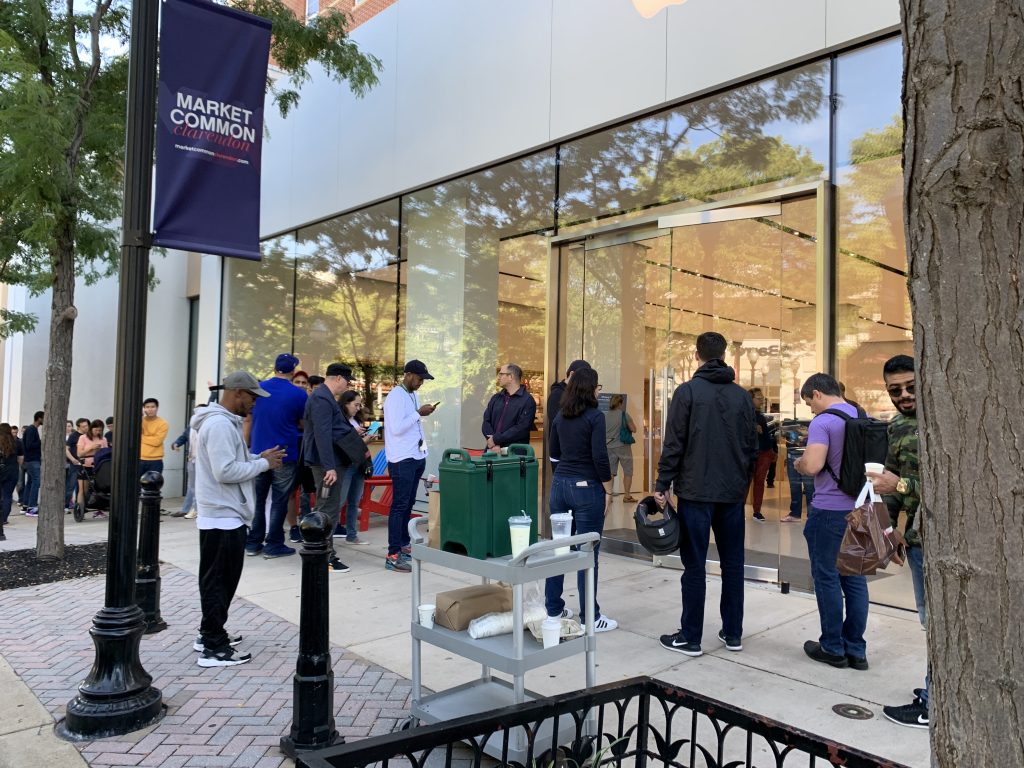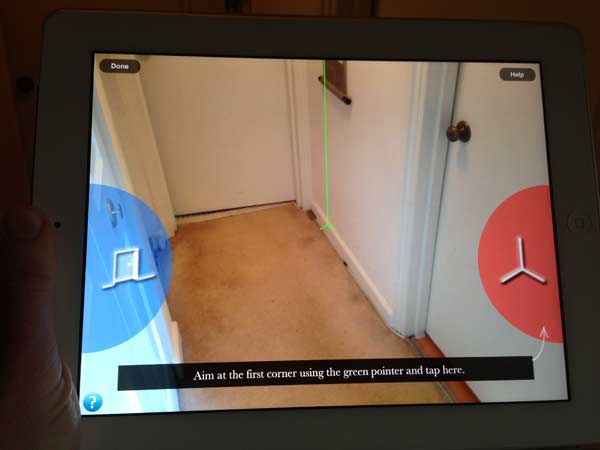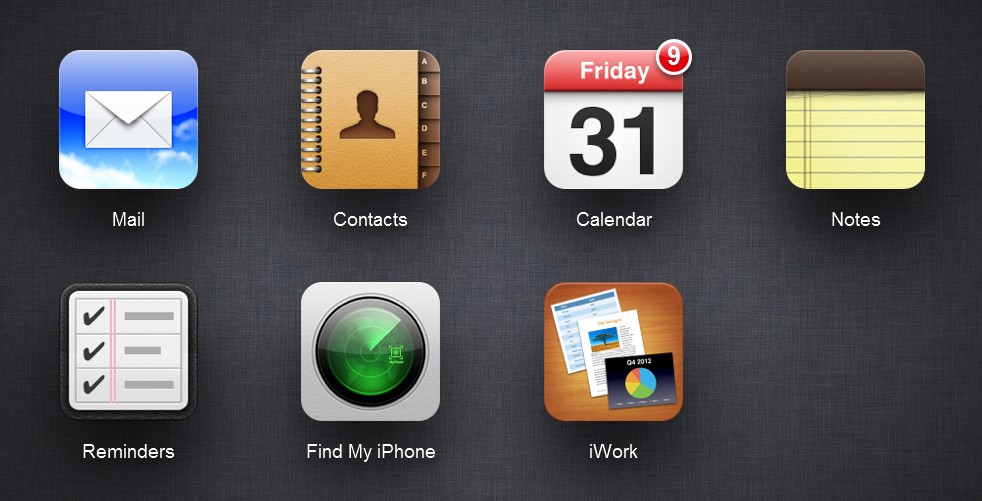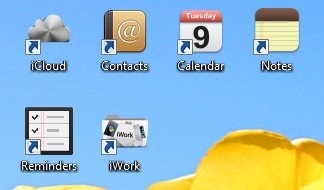Unfortunately, I’ve had several clients who have been robbed. The most recent was when a laptop was stolen from a car. There are some actions that you can take to avoid the worst outcomes if a theft does happen.
- Set Up Passwords:
- Use strong, unique passwords or passcodes for both your device and your accounts.
- Enable biometric authentication methods like fingerprint or facial recognition if available.
- Enable Remote Tracking and Wiping:
- For smartphones, enable features like Find My iPhone (iOS) or Find My Device (Android). For laptops, use tracking software like Find My Mac (Apple) or Find My Device (Windows).
- Set up remote wipe options to erase your data if the device is lost or stolen.
- Backup Your Data:
- Regularly back up your device’s data to an external drive or a cloud service. This ensures you can recover your important files even if the device is stolen. Both Apple and Microsoft offer cloud backup services.
- Protect your Passwords
- Especially important today, don’t let people see you type your phone or laptop login password. This “shoulder surfing” is now common before a theft. Once people can log in, they can change your password and actually lock you out of your accounts.